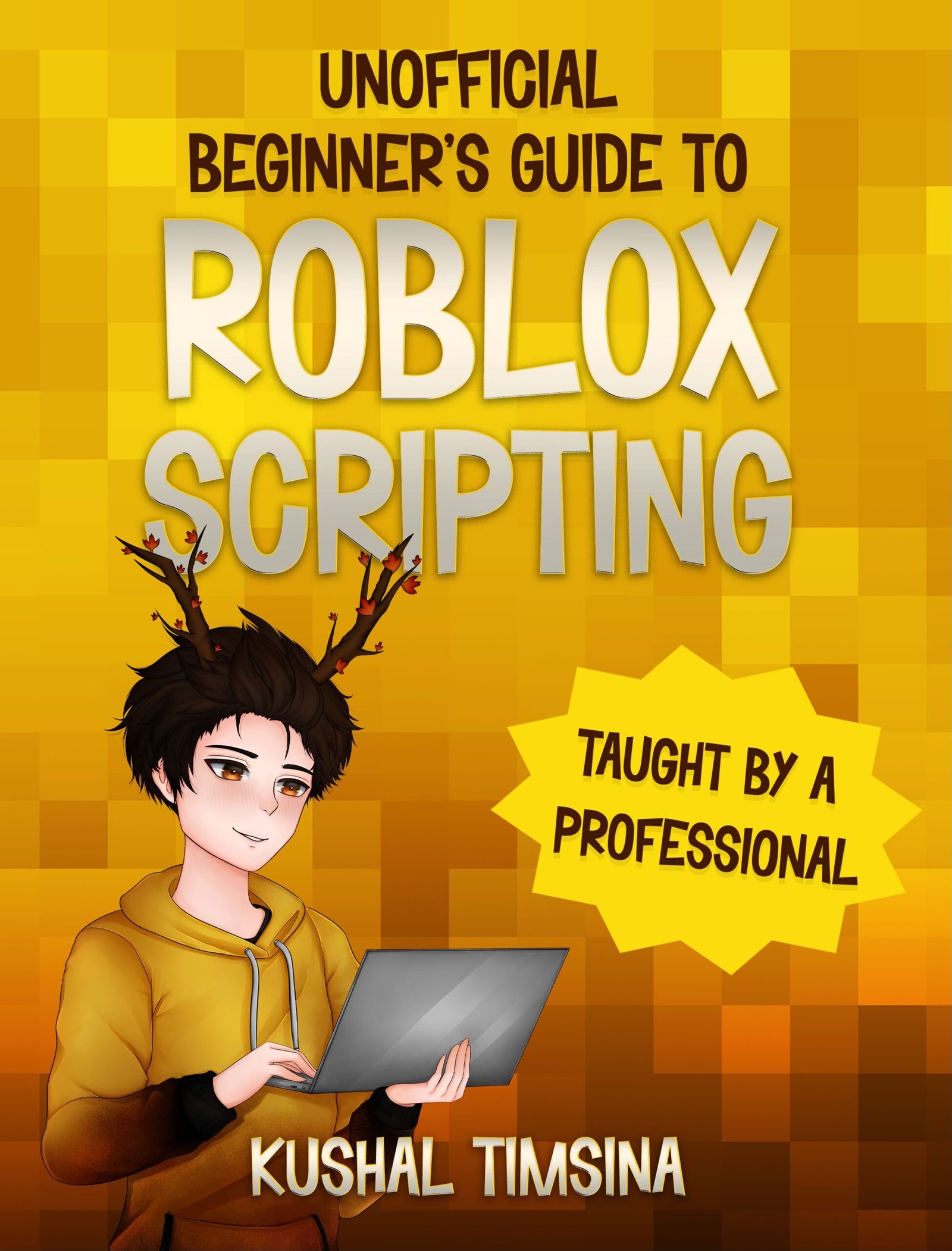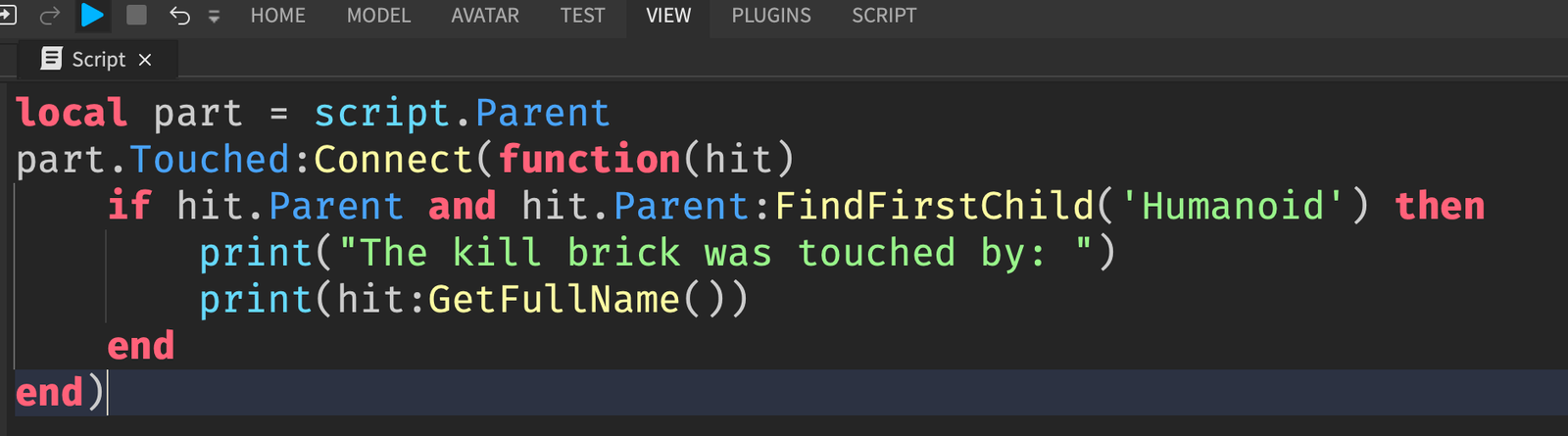Roblox Studio has lots of different windows that help developers create amazing games. If you’re a beginner to Roblox Studio, however, all of the windows may seem confusing. But don’t worry! In this article, I’ll explain what the Explorer window is in Roblox Studio in a simple way, so that you can understand.
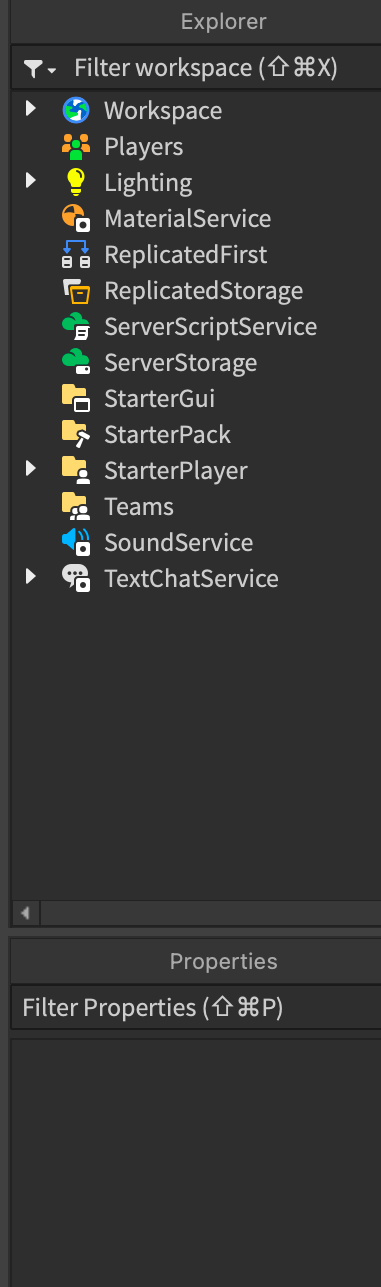
What is the Explorer Window in Roblox Studio?
The Explorer is a window that shows you all of the objects inside of your game.
It’s located in the right side of your screen by default.
Can you find it? It’s the window that says “Explorer” on the top, and has a bunch of items, like Workspace, Lighting, ReplicatedStorage, etc.

How to View the Explorer Window in Roblox Studio
If you can’t see the Explorer window on your screen, chances are that it may be hidden.
To view the Explorer window in Roblox Studio, click on the “VIEW” button, which is located at the top of your Roblox Studio.
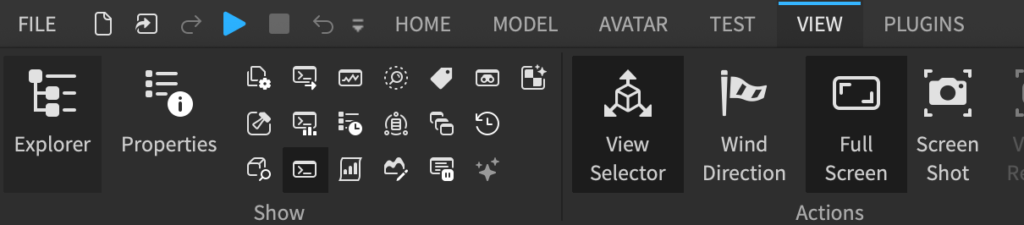
From there, click on the Explorer button, which is on the leftmost part of the view window, and you should be able to see the Explorer on the right side of your screen.

What Does the Explorer Window Do?
The Explorer Window shows us a list of all of the objects in our game.
Let’s look deeper into it.
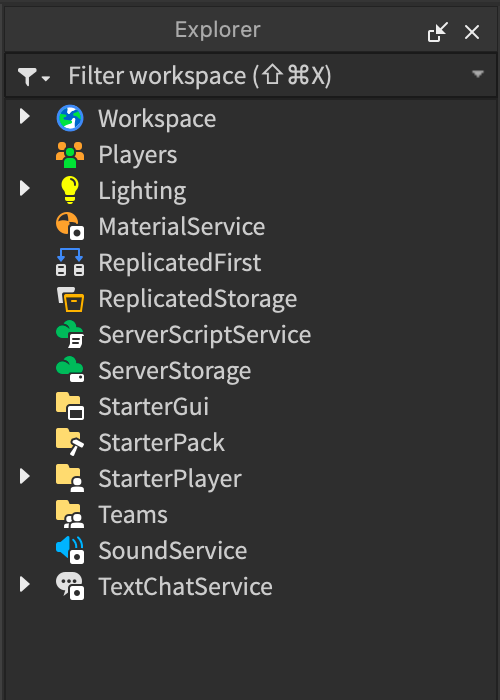
This is the Explorer window, and everything you currently see inside of it are called Services.
So, the Workspace, Players, Lighting, …, are called Services.
If you click on the arrow next to anything, you can expand it to show the various objects inside.

For example, inside of the service called “Workspace”, there is a Camera, Terrain, Baseplate, and SpawnLocation.
Workspace holds the 3D objects in our game, and out of that list, most notably are the Baseplate and SpawnLocation.
If you’d like to learn more about Workspace, you can read this article on it.

How to Hide the Explorer Window in Roblox Studio
Hiding the Explorer Window is as easy as it was to show it.
Locate the view button at the topmost of your Roblox Studio.
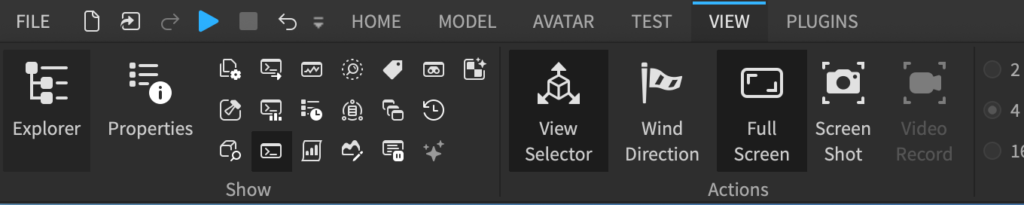
Then, click on the Explorer button on the left to hide it.
What’s Next?
Now that you know more about the Explorer window in Roblox Studio, the next window you should learn more about is the Properties window.
Or, you can learn about how scripters use the Explorer window to create their first script.