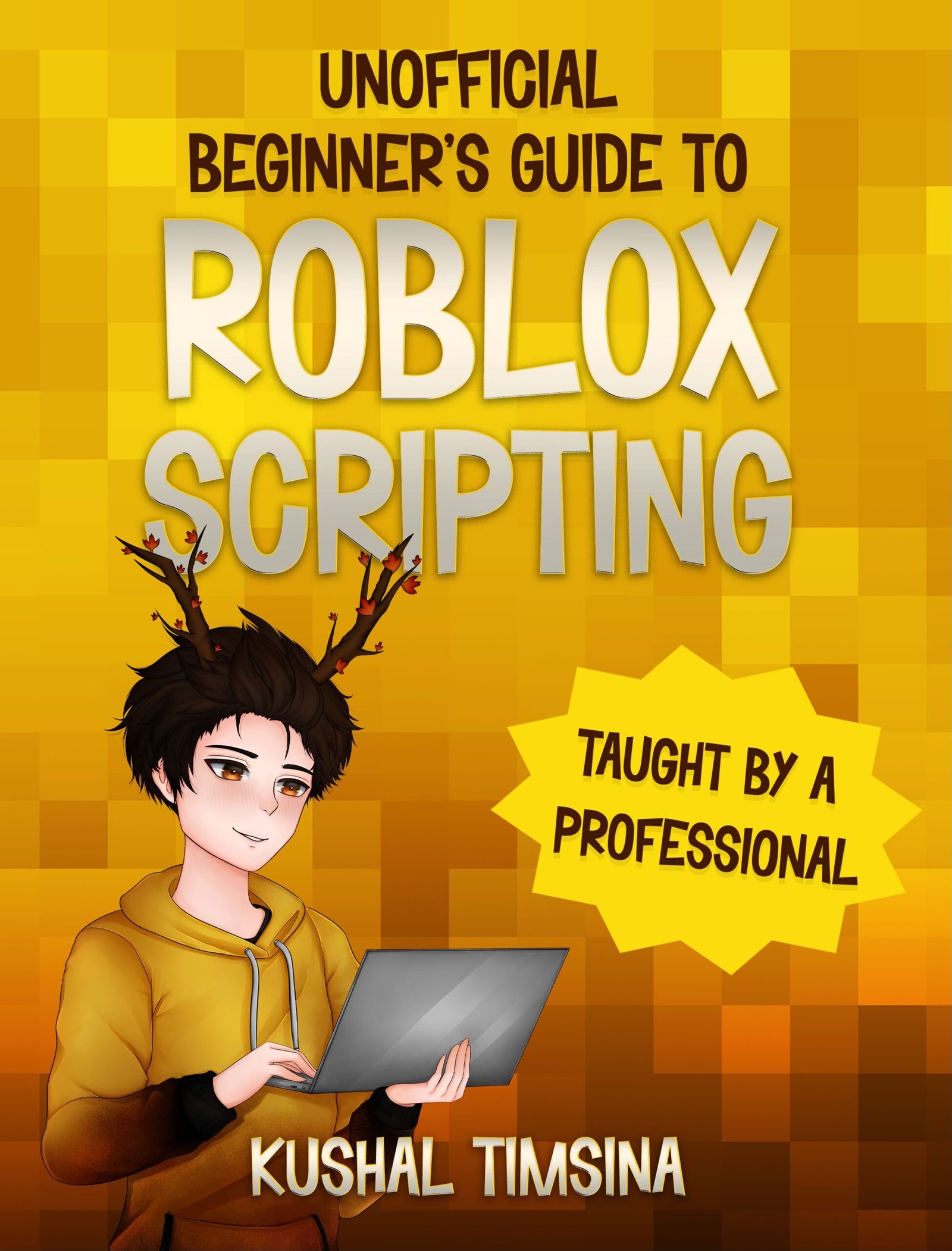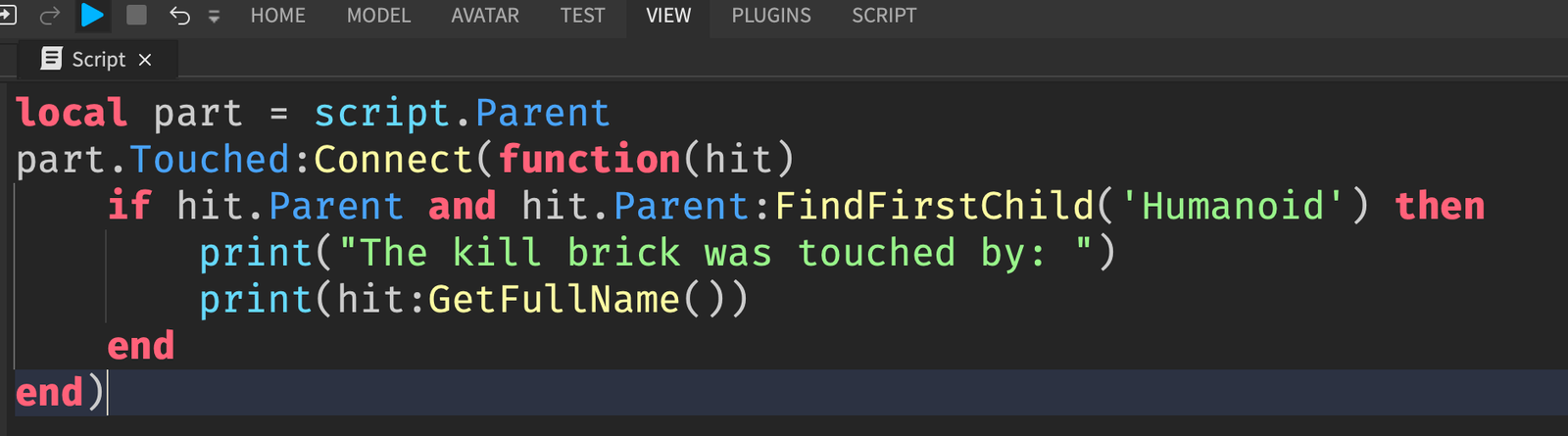There are a lot of services in Roblox Studio, like Workspace, Lighting, and Replicated Storage. In this article, I’ll explain what Workspace is in Roblox Studio in a simple way that you can understand.
What is Workspace in Roblox Studio?
Workspace is a service in Roblox that contains the 3D objects in our game.
Let’s say that your game is currently using the default Baseplate theme.

Inside of the game viewport itself, you can see that there is a “light gray thingy with a swirly design” and a “dark gray thingy.”
The “light gray thingy” that has the swirly spiral looking thing is called the SpawnLocation and the “dark gray thingy” with a checkerboard design is called the Baseplate.
And guess what the Explorer shows us inside of Workspace?

As you can see, inside of Workspace, there are several 3D objects, like the SpawnLocation and Baseplate.
Roblox Scripters (like me) use the Lua U scripting language to tell Roblox to add different objects into Workspace.
In fact, you can add other 3D objects, called Instances, to Workspace, and you’ll see them in your game.
How to Add Instances to Workspace Using Roblox Studio
To add anything to Workspace, you can hover over it, and click on the plus (+) sign.

From there, you can add any instance you want.
For example, to add a Part into Workspace using the Roblox Studio window, you can click on the Part button.
After clicking it, you can see that the Explorer and the Roblox Studio viewport window itself will reflect the new Part.


You can change the different Properties of this Part, like its Transparency and BrickColor by using the properties window, which you can learn more about by viewing this article.
If you’re interested in learning to script this Part, so that you can command Roblox Studio to add in the Part, check out this Easy Roblox Scripting Tutorial for Absolute Beginners.
What is the Camera inside of Workspace?
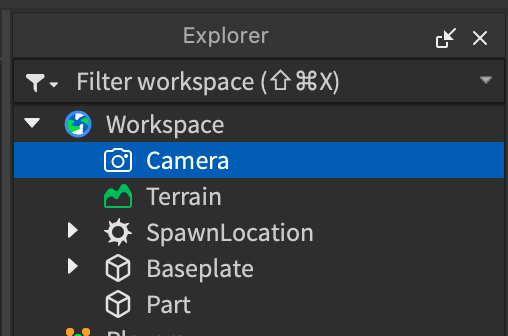
You can imagine the Camera as basically an invisible camera that hovers inside of your game world.
And what you see inside of your game world is you looking through that invisible camera.
When you navigate across Roblox Studio, by using the WASD keys, your camera moves to get a better view of the world.
Roblox scripters, like myself, often script the camera to do awesome things, like cool cutscenes, camera shakes, and wobbling cameras.
What is the Terrain inside of Workspace?
The Terrain object inside of Workspace is an object that represents all of the landscape that was made using the Roblox Terrain Editor inside of your game.
It’s located inside of Workspace because all of the landscape made using the Terrain Editor is 3D and visible.
Now that you’ve learned about Workspace, here’s an article on how I got started with Roblox Scripting and how you can too.