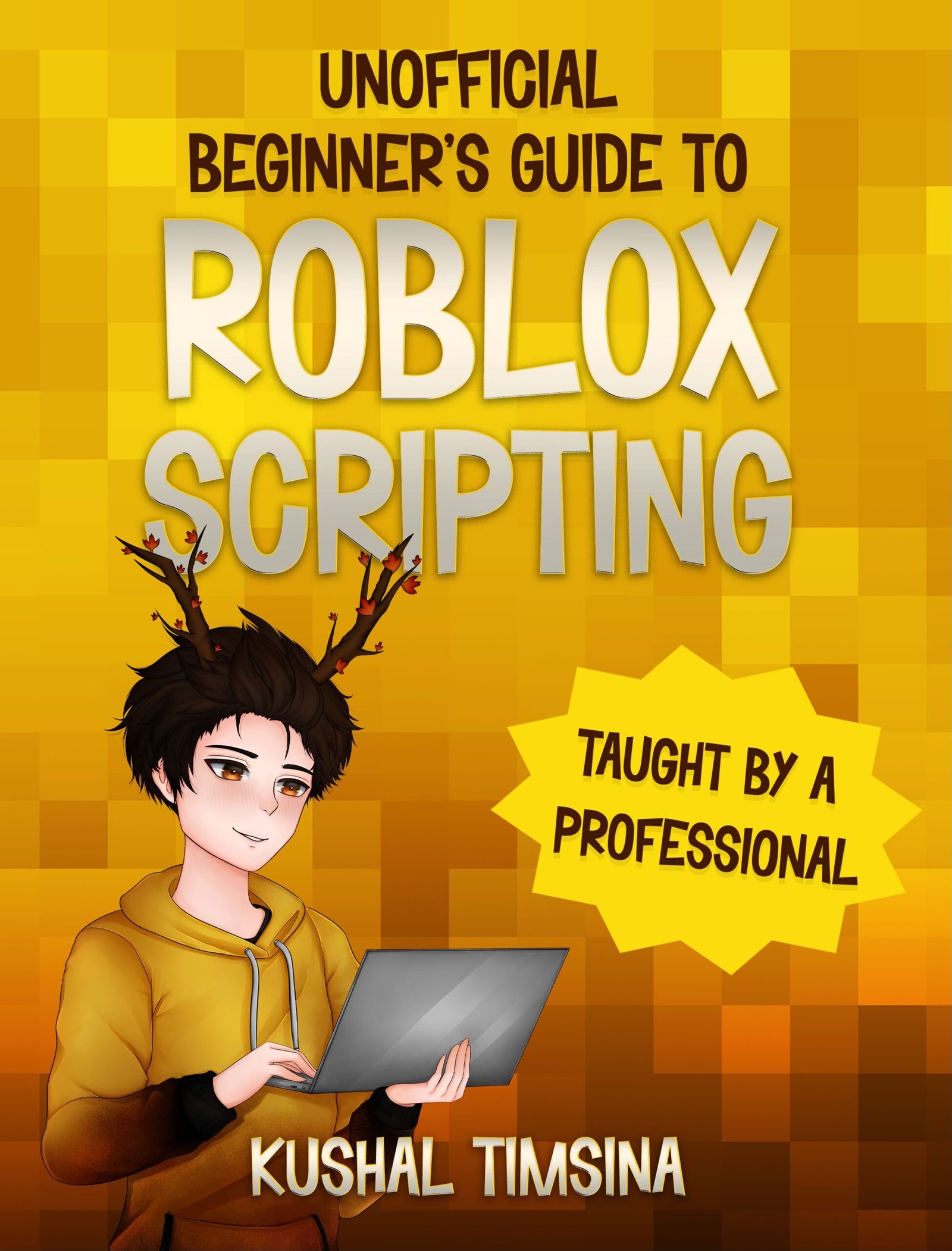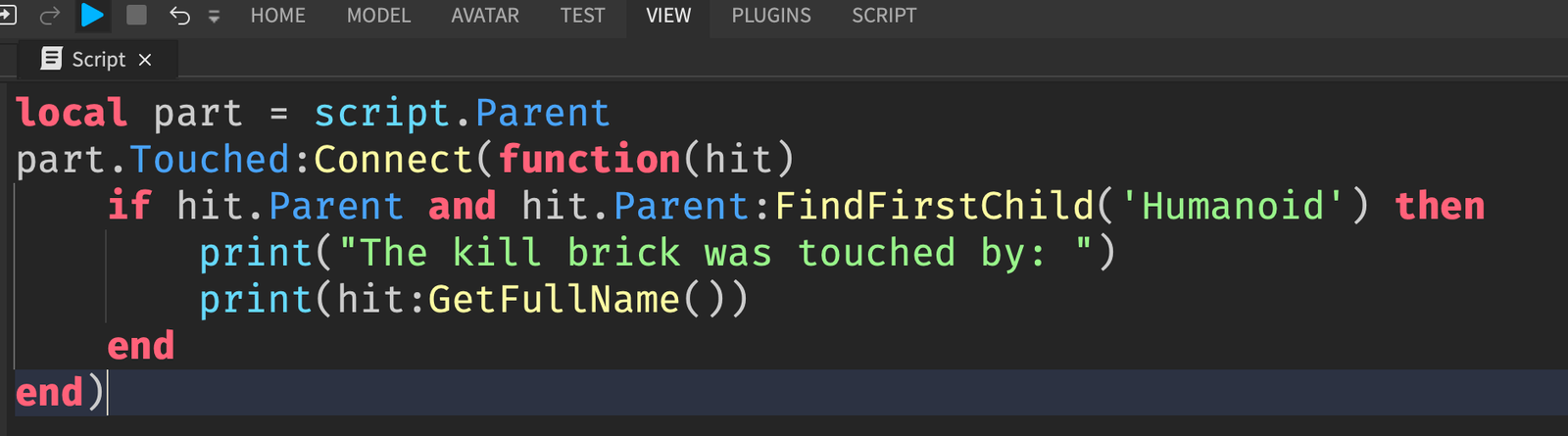Day/Night Cycles are a feature in Roblox games, where the sky gets darker as the time passes, and brighter as morning starts. In this article, I’ll teach you how to script your very own awesome day and night cycle for your Roblox game.
To begin with, you’ll want to download Roblox Studio and make sure that you can see the Explorer and Properties windows.
How Time Works in Roblox
In order to script a day and night cycle on Roblox, we have to first understand how time is handled in Roblox. So, let’s start there.
Lighting
Inside of your Explorer window, look for the Lighting service.
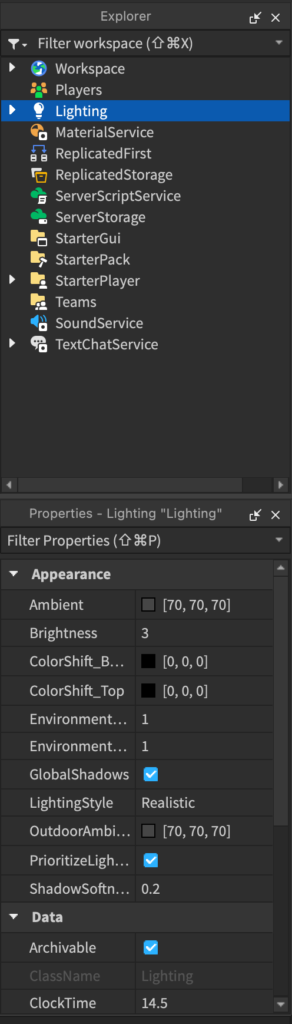
Lighting is a service on Roblox Studio that handles the lighting in your game.
For example, with Lighting, you can change things like the shadow softness in your game, ambience, brightness, add surrounding fog, etc.
And yes, one of the things you can do with Lighting is change the time of day.
In Roblox, time is handled similarly to how you and I think of time.
The TimeOfDay Property of the Lighting
If you scroll down in the Properties window, you can see that there’s a property called TimeOfDay.

By default, the TimeOfDay is set to 14:30:00.
This might seem confusing to you. I mean, 14 o’clock!?
Don’t worry. It’s written in military time, which means that instead of having AM and PM, it just exceeds the “12:00” mark.
So, 14:30:00 in military time is just 2:30 PM.
For you to understand how the TimeOfDay property works in Roblox, it’d probably help to understand a bit more about military time.
Converting From Military Time to 24 Hour Clock Time
So, let me help you convert military time to something you’re more familiar with (24 Hour Clock Time)
In order to convert from military time to 24 hour clock time, use this rule:
If the military time < 12, the clock time is the military time (AM).
If military time >= 12 and military time < 24, the clock time is the military time – 12 (PM)
If the military time is 24, then the clock time is 12:00 PM.
Confusing? Don’t worry. I’ll help you understand.
Let’s look at a few examples:
Convert 6:00 to 24 Hour Clock Time
Using the rule above, 6 is less than 12, so 6:00 in military time is the same as 6:00 AM.
Convert 9:00 to 24 Hour Clock Time
Using the rule above, 9 is less than 12, so 9:00 in military time is the same as 9:00 AM.
Convert 14:00 to 24 Hour Clock Time
This one’s a bit tricky. But we can do it!
14 is larger than 12, but less than 24, so the clock time is is 14 – 12 = 2:00 PM.
Convert 18:00 to 24 Hour Clock Time
Using the same rule, 18 is in between 12 and 24.
So, we subtract it by 12.
18 – 12 = 6:00 PM.
Hopefully that made a bit more sense.
If not, here’s a chart to help.
Understanding Time of Day in Roblox

Now, if I told you to set the time to 6 AM, using the rule above, you know that 6 is less than 12, so you can just set the TimeOfDay to 6:00:00.
And suddenly, it got pretty dark, didn’t it?
What if you set it to 7 AM? Since 7 is less than 12, you can just set the TimeOfDay to 7:00:00.
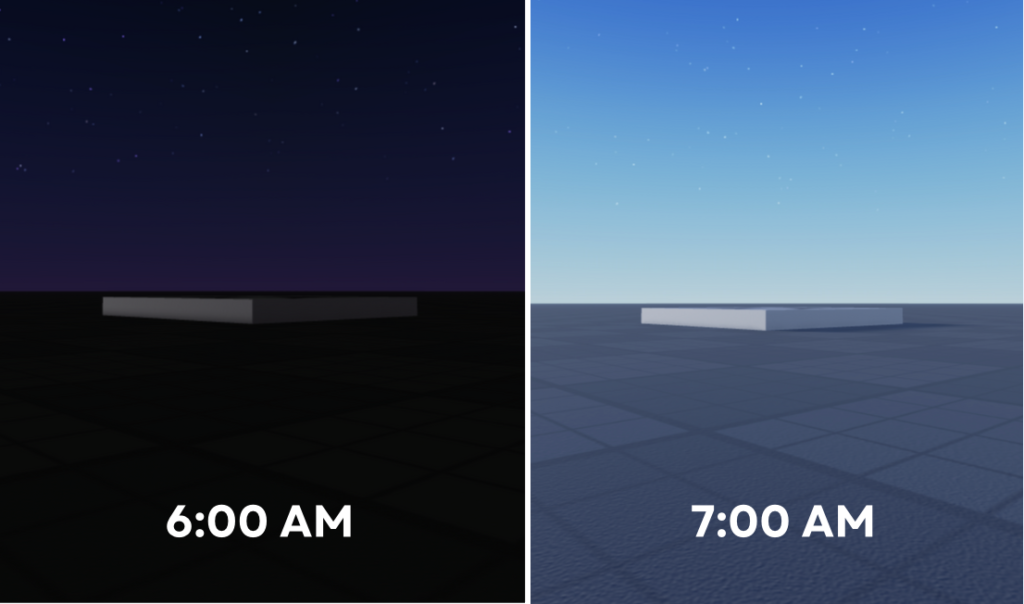
It gets brighter!
Pretty cool, huh?
So, just like in real life, we can alter the time of day property, and Roblox changes our scene to match.
From these basic observations, I think you can already tell where this is heading..
To make a Day/Night cycle, we just have to tell Roblox to increase the time every second!
The ClockTime Property
Now, in case the above observation didn’t immediately jump out at you, I’m going to show you something really cool.
So, get excited. This is going to be awesome.
Lighting also has a property called ClockTime.
ClockTime works just like the TimeOfDay property, except it’s a number representing the hour.
So, if we set ClockTime to 6, then it’s 6:00 AM.
If we set ClockTime to 18, it’s 6:00 PM.
And you know the best Part?
There’s a slider!

Go ahead. Let that inner kid out.
Slide the slider and observe the effects of increasing the ClockTime on your game.
As you can see, as the ClockTime increases, the time in your day also increases.
And now, we have all of the Roblox Studio knowledge we need to begin scripting!
Scripting Your Own Day and Night Cycle
Awesome, so now, I’ll teach you how to script your very own day and night cycle.
Let’s get started by creating a script.
Add a Script into ServerScriptService.

Now, if scripting is confusing to you, don’t worry. I’ve been teaching it for the past 9 years, so I’ll explain everything in a way where you can understand.
Remember the big idea from earlier?
To make a Day/Night cycle, we just have to tell Roblox to increase the time every second!
That’s exactly what we’re going to do.
While Loops
We need to tell Roblox “I want you to do something every second”
To do this, we can use something called a while loop.
|
1 2 3 |
while task.wait(1) do end |
This is a while loop that tells Roblox to do something every 1 second.
The task.wait(1) means “1 second”
The while task.wait(1) do means “Every 1 second, do this”
Now, what exactly do we want Roblox to do? Spawn 1,000 monkeys?
No, we want Roblox to increase the ClockTime property by 1.
And that’s exactly what this code will do:
|
1 2 3 |
while task.wait(1) do game.Lighting.ClockTime = game.Lighting.ClockTime + 1 end |
Once you’ve put that above code in your script, you can click play, and marvel as you have a working day and night cycle!
Improving the Day and Night Cycle
Cool!
Now, we can actually make this day and night cycle even better by using a technique called linear interpolation to our advantage.
Basically, what we’re going to do is instead of increasing the time by 1 hour every second, we’re going to increase the time by 1/10 of an hour every 0.1 seconds.
|
1 2 3 |
while task.wait(0.1) do game.Lighting.ClockTime = game.Lighting.ClockTime + 0.1 end |
This is going to make our Day and Night cycle 10x smoother, because now, instead of it suddenly passing an hour in our game every second, it’ll pass by 1/10 of an hour every 1/10 of a second.
That’s about 6 minutes every 0.1 second.
And our Day and Night cycle will be even smoother.
Theoretically, we could make our original Day and Night cycle 100x smoother by changing the time by 1% of an hour every 0.01 second.
|
1 2 3 |
while task.wait(0.01) do game.Lighting.ClockTime = game.Lighting.ClockTime + 0.01 end |
This will work, and the results will be super smooth!
Except, this smoothing technique can cause issues for our players on low-end devices, because we’re essentially telling Roblox “change the time of day extremely often.”
But there you have it!
If you liked the way I taught you about day and night cycles in this thread, you might be interested in my book, the Beginner’s Guide to Roblox Scripting, where you’ll learn how to script from scratch.
That’s all I have for today!
Thank you very much for reading, and make sure to subscribe to Kushal Writes, a free newsletter where you will get awesome Roblox articles like this one delivered to your inbox.