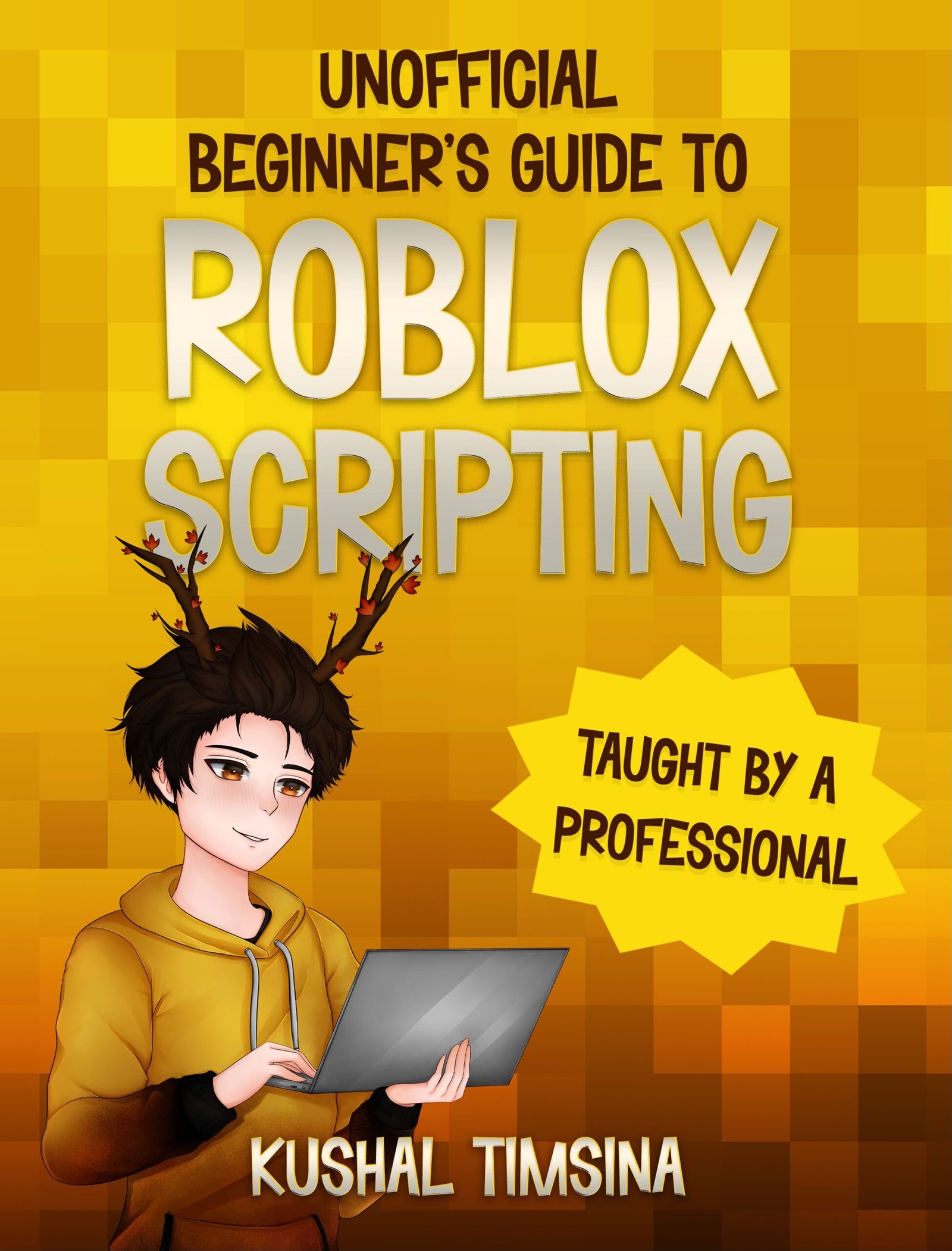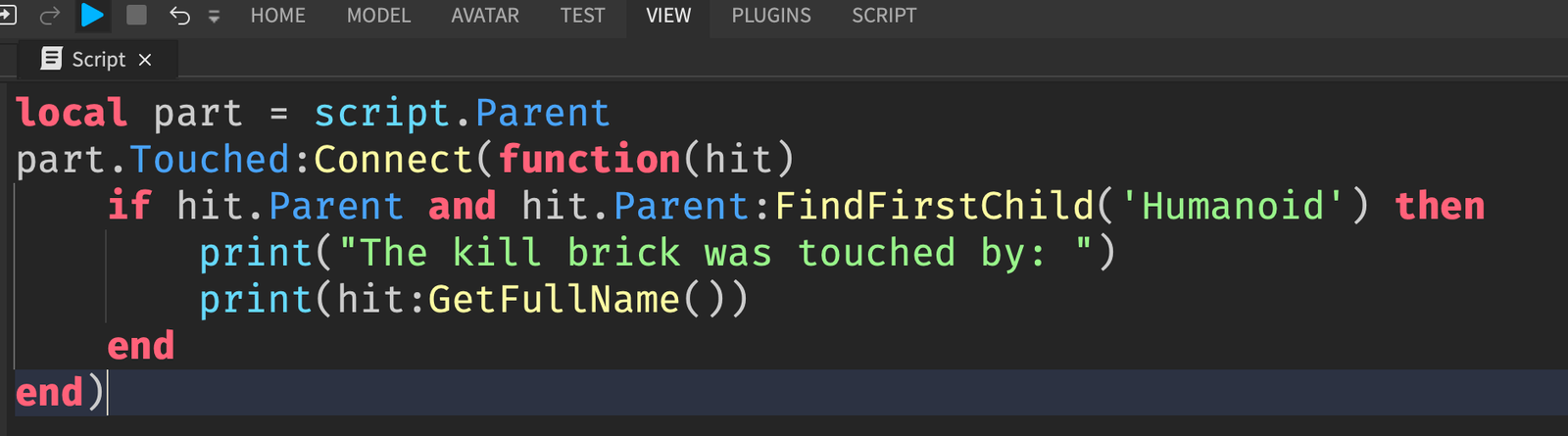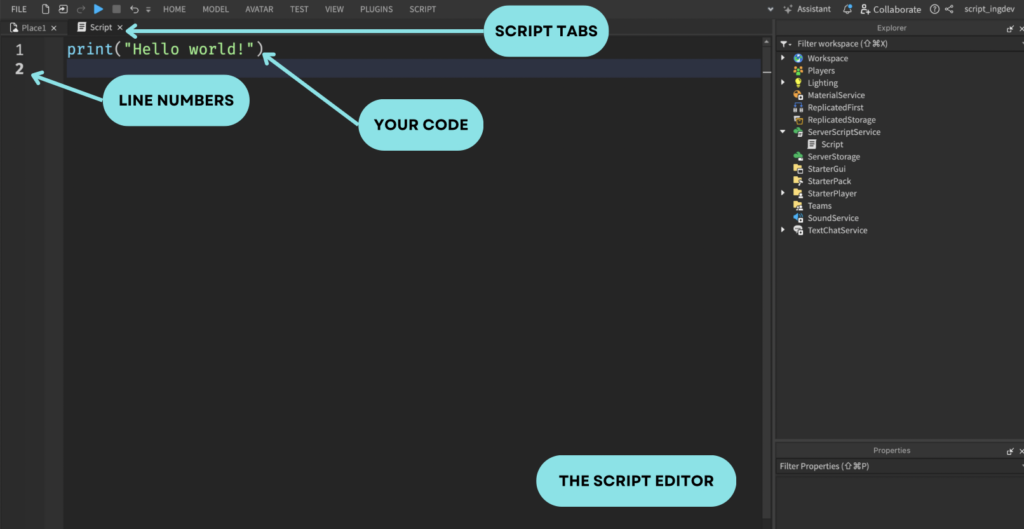
The Roblox script editor is a powerful tool that Roblox provides us with when we’re writing scripts for our Roblox games.
What is the Roblox Script Editor?
The Roblox Script Editor is a window that resides within Roblox Studio where you can write scripts for your Roblox games.
Learning to use it is important for Roblox game developers because, well, at one point, you’ll find yourself needing to script something.
And when you do, you’ll need to use the Roblox script editor in order to script effectively.
Navigating the Roblox Script Editor
You can open the Roblox script editor by double clicking on any scripts in your game, which are located in the Explorer window of your game.
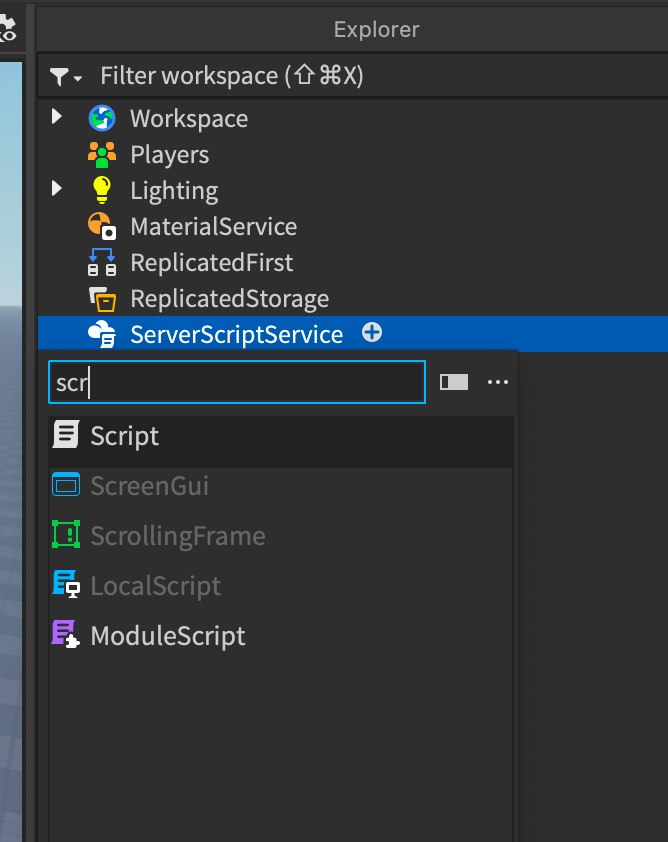
If you don’t have any scripts, you can always make one by clicking on the plus button next to ServerScriptService and searching for “Script.”
At this point, you should see the print("Hello world!") written for you.
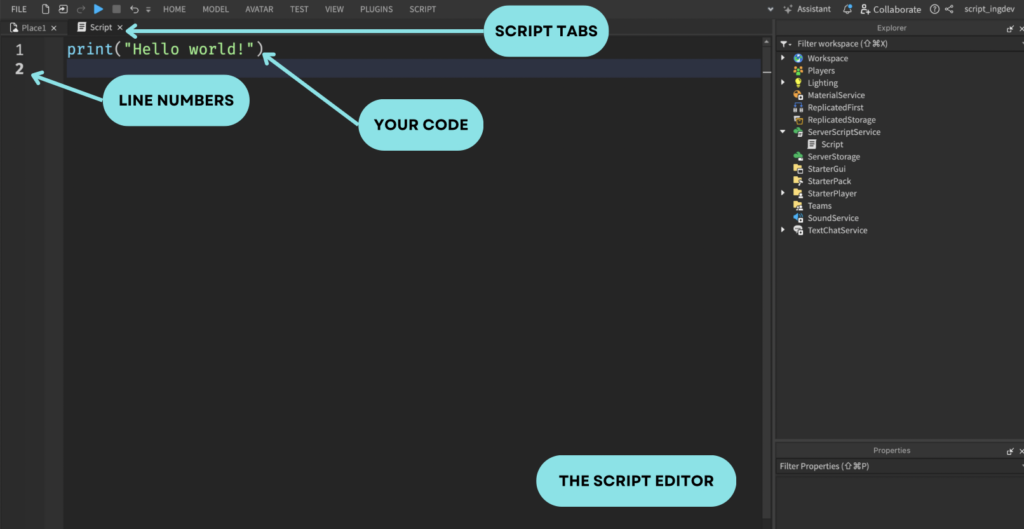
And the thing that it’s written on is called the Script Editor.
That’s right. That giant window taking of 70% of your screen on the left is called the Script Editor.
If you’ve ever used an app like notepad before, the Script Editor is just like that, except it’s a window that’s designed for scripters.
Let’s go through each part of the Script Editor as shown in the diagram.
Line Numbers
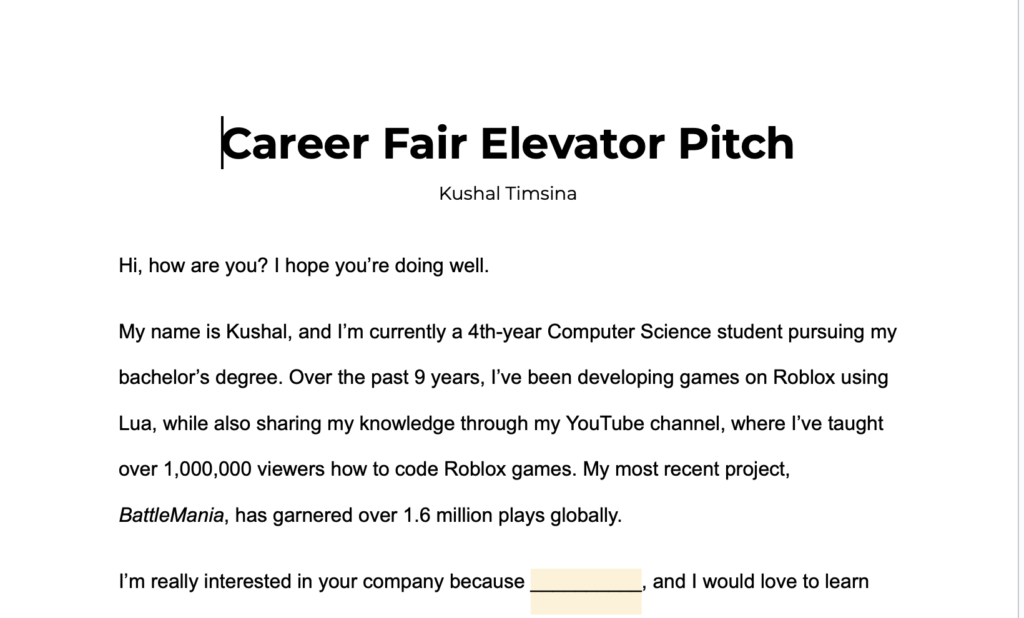
When you write text on a text editor like Google Docs, Notepad, or Microsoft Word, there are no line numbers on the side.
From my Career Fair Elevator Pitch document, you can see that there are no line numbers to the side.
Oh, by the way, if you’re looking to get into computer science, and need help finding internships, you can read my free advice here.
This is because when you’re writing normal non-programming documents, oftentimes, you don’t really care about what line you’re on, or how many lines your document has.
Code Editors, however, like the Roblox Script Editor, are different.
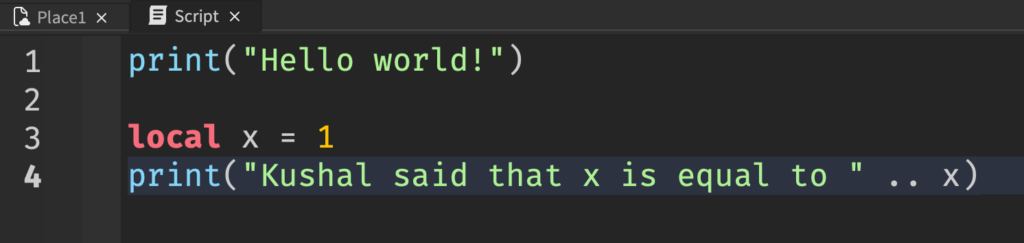
The Script Editor has line numbers on the side (see the 1, 2, 3, 4?) because scripters care about the individual line.
For example, if I want my code to say Kushal said that x is equal to 90, I would have to change line 3 to x = 90.
And what if we had an issue in our code?
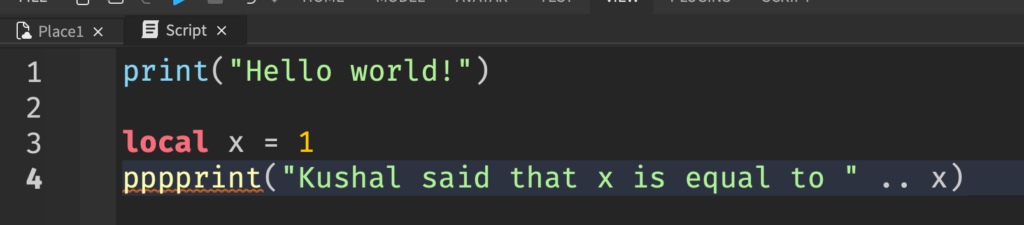

The Output is telling us that there was an error in our code, particularly on line 4.
If we didn’t have the line numbers to the side, it’d be difficult to figure out what line 4 was at first glance.
Can you imagine having 5,000 lines of code, and having an error on line 4783, and having to figure out which line that is?
It would be tough!
Your Code
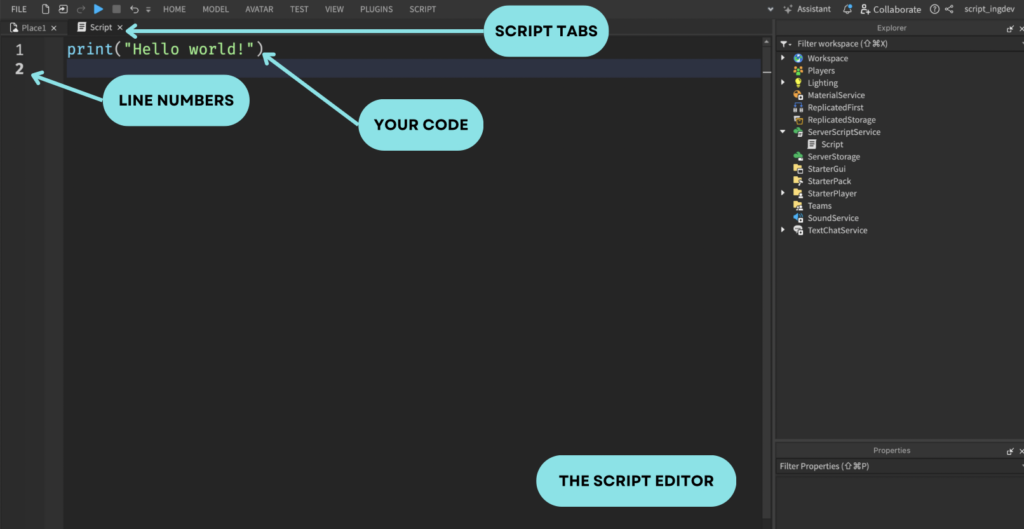
Right past the line numbers, you can see your code.
In that area is where you’d write your code.
Pretty self explanatory, right?
Script Tabs
Just like tabs in Google Chrome (or your favorite browser), you can navigate across multiple scripts.
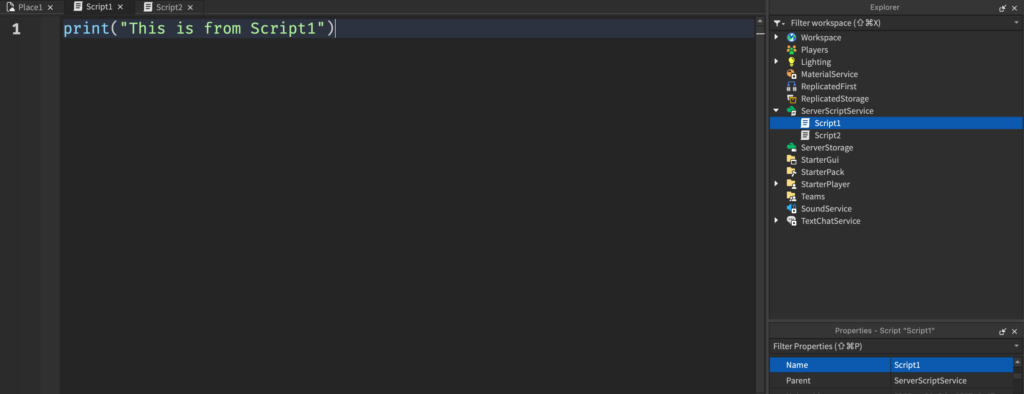
I have two scripts in ServerScriptService, they are Script1 and Script2.
I can navigate between both of them easily through the tabs on the top by clicking on them.


Easy enough, right?
Conclusion
Well, there you go. That’s how you can open and use the script editor.
If you enjoyed this tutorial, feel free to find my other tutorials here.
Also, you might be interested in the Beginner’s Guide to Roblox Scripting Book, here.
Have a great day!